"BIGO LIVE PC Guide: Watch & Broadcast Live Streams"
Posted: 2025-06-03
Posted: 2025-06-03
Source: MMOWOW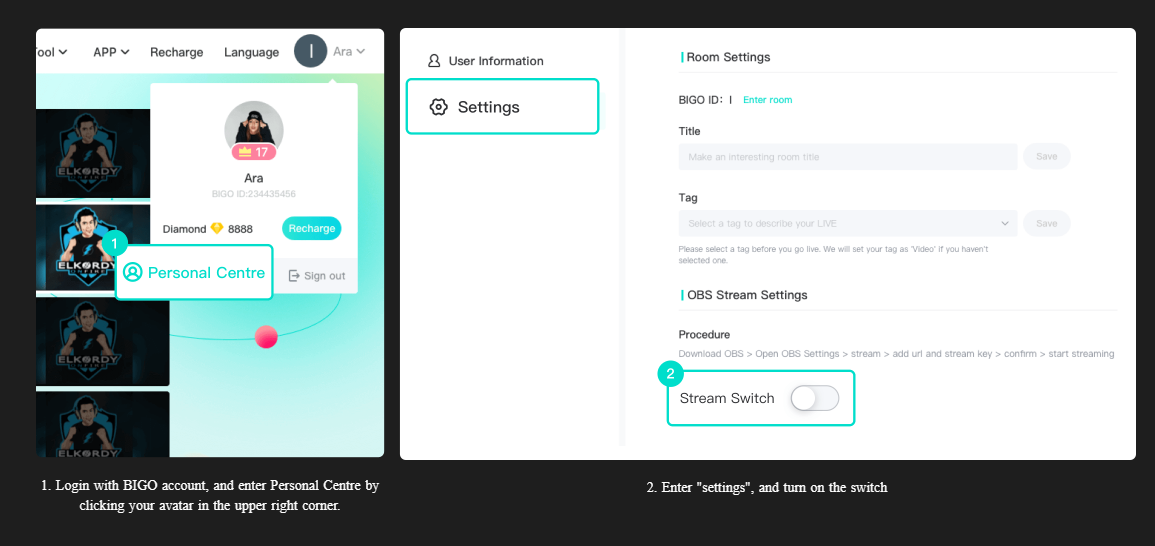
The Ultimate Guide to Using BIGO LIVE on PC
BIGO LIVE is a leading live-streaming platform offering diverse content, from gaming to entertainment. While popular on mobile, many users prefer the PC version for its larger screen and enhanced features. This guide covers how to **watch streams**, **broadcast content**, and **optimize your setup** on BIGO LIVE for PC.
Part 1: Watching Live Streams on PC
Enjoy an immersive viewing experience by accessing BIGO LIVE via your computer:
1. **Visit the Official Website**
- Open your browser and go to the [BIGO LIVE website](https://www.bigo.tv).
2. **Explore Content**
- **Home Page**: Highlights trending streams (music, dance, etc.).
- **Gaming Section**: Features popular titles like *League of Legends* and *Counter-Strike*.
- **LIVE Section**: Browse workouts, cooking shows, and more. Use filters to discover streams by region.
3. **Log In for Full Features** (Optional but recommended)
- **QR Code Login**:
1. Click "Login" on the website to generate a QR code.
2. Open the BIGO LIVE mobile app, tap "Scan," and align the QR code.
- **Alternatives**: Sign in via phone number or social media accounts.
Part 2: Broadcasting from Your PC
Stream games, tutorials, or vlogs using these methods:
Method 1: BIGO LIVE Connector (For Desktop Streaming)
1. **Download & Install**
- **OS**: Windows 7 or later.
- Get the installer from the [official site](https://www.bigo.tv) and follow setup prompts.
2. **Link to Mobile App**
- Launch the Connector and scan the displayed QR code using the BIGO LIVE app (*Live* → *Game Live* → *Scan QR*).
3. **Go Live**
- Your PC screen will mirror to BIGO LIVE. Use the toolbar to manage settings and viewer interactions.
Method 2: BIGO LIVE Streamer (Optimized for Quality)
1. **Install the Streamer App**
- Download the Windows version from the official site and complete installation.
2. **Configure Your Stream**
- Log in, select a content tag (e.g., "Gaming"), and connect an external camera if needed.
- Adjust resolution/framerate under *Settings* → *Live Mode*.
3. **Engage Your Audience**
- Send live notifications to followers, interact via chat, and monitor stream metrics.
Method 3: OBS (Advanced Customization)
1. **Prerequisites**
- Install the latest [OBS Studio](https://obsproject.com).
2. **Get BIGO LIVE Credentials**
- Log in to BIGO LIVE on PC → *Settings* → enable *OBS Streaming* → copy the **Server URL** and **Stream Key**.
3. **Set Up OBS**
- *Settings* → *Stream* → Select "Custom" → Paste server/key.
- Configure scenes/sources (e.g., gameplay, webcam).
4. **Start Streaming**
- Click *Start Streaming* in OBS. Manage your broadcast via BIGO LIVE’s dashboard.
Part 3: Troubleshooting Common Issues
- **Stream Quality**:
- *Lag*: Close background apps; use wired internet.
- *Poor Resolution*: Check camera lighting and adjust OBS/BIGO Streamer settings.
- **Audio Issues**:
- *No Sound*: Verify mic connections and software permissions.
- *Sync Problems*: Update audio drivers or tweak OBS delay settings.
- **Connectivity**:
- *Login Failures*: Double-check credentials or reset your password.
- *Disconnections*: Switch to a stable network (5GHz Wi-Fi or Ethernet).
Conclusion
BIGO LIVE on PC delivers a premium streaming experience, whether you’re a viewer or creator. By leveraging tools like the **BIGO Connector**, **Streamer App**, or **OBS**, you can enjoy high-quality broadcasts with ease. Follow this guide to unlock the platform’s full potential on your computer.
**Happy Streaming!**
Key Improvements:
1. **Structure**: Clear headings and bullet points for readability.
2. **Conciseness**: Removed redundant steps and merged overlapping info (e.g., login methods).
3. **Visual Cues**: Added bold/italic formatting for emphasis and hyperlinks for resources.
4. **Flow**: Reordered sections logically (setup → troubleshooting).
5. **Tone**: More engaging and directive (e.g., "Happy Streaming!").
Visit MMOWOW to get cheapest bigo recharge on the web. We offer quick delivery, safe payments, and 24x7 chat support
Tags:









